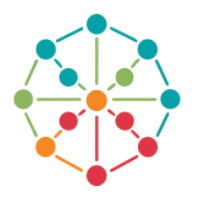SuSocialPro – Facebook User Collection Feature Guide
The Facebook Data Collection tool in SuSocialPro helps you automatically gather user information in bulk from Facebook. You can collect users by keyword, from Facebook groups, or from someone’s friend list.
🔹 Where to Find the Feature
Open SuSocialPro.
On the left panel, click DataCollection.
Select the Facebook tab at the top.
You’ll see three user collection options:
Collect users by keywordCollect group’s usersCollect user’s friends
✅ 1. Collect Users by Keyword
This option helps you collect users based on specific keywords (e.g., niche interests, jobs, hobbies).
Steps:
Select the tab "Collect users by keyword."
In the Execution Account dropdown, select the Facebook account you want to use for collecting.
Enter a keyword (e.g., “real estate agent”, “fitness coach”, etc.).
Set Collection quantity (e.g., 100 users).
Click Start Collect.
Notes:
SuSocialPro will search Facebook for profiles related to the keyword.
Results will show in the table below, including profile photo, name, profile link, etc.
✅ 2. Collect Group's Users
This option collects users who are members of a specific Facebook group.
Steps:
Switch to the "Collect group's users" tab.
Select your Execution Account.
Paste the Facebook group URL or group ID in the box.
Set Collection quantity (e.g., 200 members).
Click Start Collect.
Tips:
You must be a member of the group using the execution account.
The tool will extract data like user name, profile photo, and profile link of group members.
✅ 3. Collect User’s Friends
This option allows you to collect the friends list of a specific user (if it’s public or visible to the execution account).
Steps:
Switch to the "Collect user's friends" tab.
Choose an Execution Account.
Paste the target user's Facebook profile link.
Set Collection quantity (e.g., 150 friends).
Click Start Collect.
Requirements:
The user’s friend list must be public or accessible.
Your account may need to be a friend or have mutual access.
📥 Exporting Data
After collection:
Click Export (top-right) to download the collected data as a file (usually CSV or Excel).
You can also click AI Analysis to get insights (if supported).
🗑️ Deleting Records
Use the Delete button to clear the collected records from the list if needed.
📌 Extra Tips
| Task | Tip |
|---|---|
| Better results | Use multiple Facebook accounts to rotate for collection |
| Avoid bans | Set time delays between actions and enable proxy per account |
| Group scraping | Join niche groups manually before collection |
| Friend scraping | Try from different accounts if access is restricted |